Here, you may see a Survey Form I've created...
Name of the Survey Form: "Survey Form BlogSpot"
The name will allow you to copy (clone) this Survey Form and make it yours, then, you may modify it to your own needs.
There are 3 simple steps to have a Survey Form working on your web site!
Create and Publish a simple Survey Form it's easy. For those who want to implement all of the power that formlogix provides...keep reading...
Take advantage of the formlogix advanced tools:
As you can see, the Survey Form up here, provides the users the posibility to see the results of the survey. There are two different links that show the results, one is a table list showing the records of the fillers with their answers, and the other is a graph displaying the choice selected by the users (bars graph). How can it be done? The tabular list and the graph are internal data and belong to the owner of the Survey Form, the owner can see this kind of information in his formlogix account. The owner of the Survey Form can turn this information (or part of it) public, and add it to a link (as shown up here).
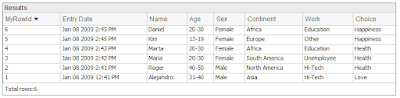
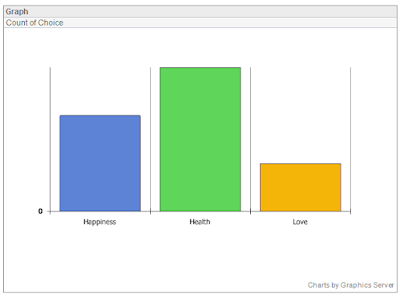
How to make the list public?
1. Go to the Data Center window...you will see all your web forms here. If you don't have a survey form yet, create one or copy (clone) a shared one as shown in step 2 (Create Form Based on a Shared Form).
2. Click the "Data" link of the desired form to open the "Form Entries Window".
3. Here, you will choose all the fields you want to make them public, press go and see the results in the tabular list.
4. Now press save in order to save the query, and provide a name and description, and check the "Create link to public report" checkbox .

How to make the graph public?
First do the steps 1 and 2 of the "howtomakethe list public".
Then, choose the field you want to summarize in the bar graph, press go, and then as explained before, choose save to make it public, choose properties and save the url link of the graph. see image.
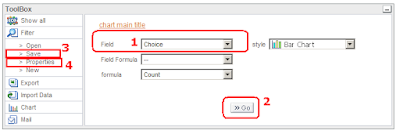
The End!
Thanks for reading the post: "Create a Survey Form"
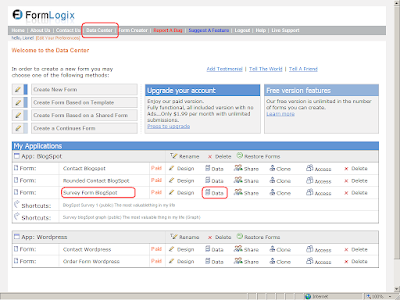
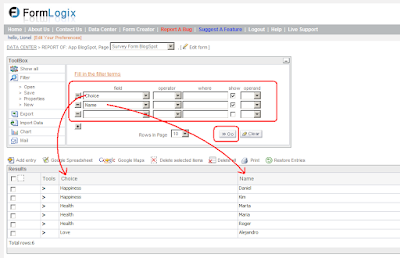



I'm researching about satisfaction of transportation users too. This website and this post in particular is very helpful.
ReplyDeletehttp://www.surveytool.com/create-online-survey-free/
Awesome article.
ReplyDeleteHere is my homepage; Racing News
Hello could you mind sharing which web log platform you’re using?
ReplyDeleteCheck out my webpage - energy pr
Excellent way of describing, and pleasant article to get
ReplyDeletefacts on the topic of my presentation focus, which
i am going to convey in institution of higher education.
Have a look at my webpage :: public relations
Hello there! I know this is kinda off topic however I'd figured I'd ask.
ReplyDeleteWould you be interested in exchanging links or maybe guest writing a blog article or vice-versa?
My site addresses a lot of the same subjects as yours and I think we could greatly benefit from each other.
If you happen to be interested feel free to shoot me
an email. I look forward to hearing from you! Excellent blog by the way!
Feel free to visit my weblog; dating advice for women
This paragraph will help the internet people for building
ReplyDeleteup new web site or even a blog from start to end.
My web-site :: business pr - alluringbathandbeauty.blogspot.com.br -
Spot on with this write-up, I absolutely feel this website needs a
ReplyDeletelot more attention. I'll probably be back again to see more, thanks for the advice!
Here is my webpage - Wood Wall Decor